- Chrome DevTools MCP lets AI agents control and debug live Chrome browsers for advanced automation.
- MCP (Model Context Protocol) is an open standard connecting AIs to external tools with a universal interface.
- Capabilities include performance tracing, network and console inspection, DOM manipulation, and user flow simulation.
- Setup is straightforward—with wide tool support, robust security, and a growing open-source ecosystem driving innovation.
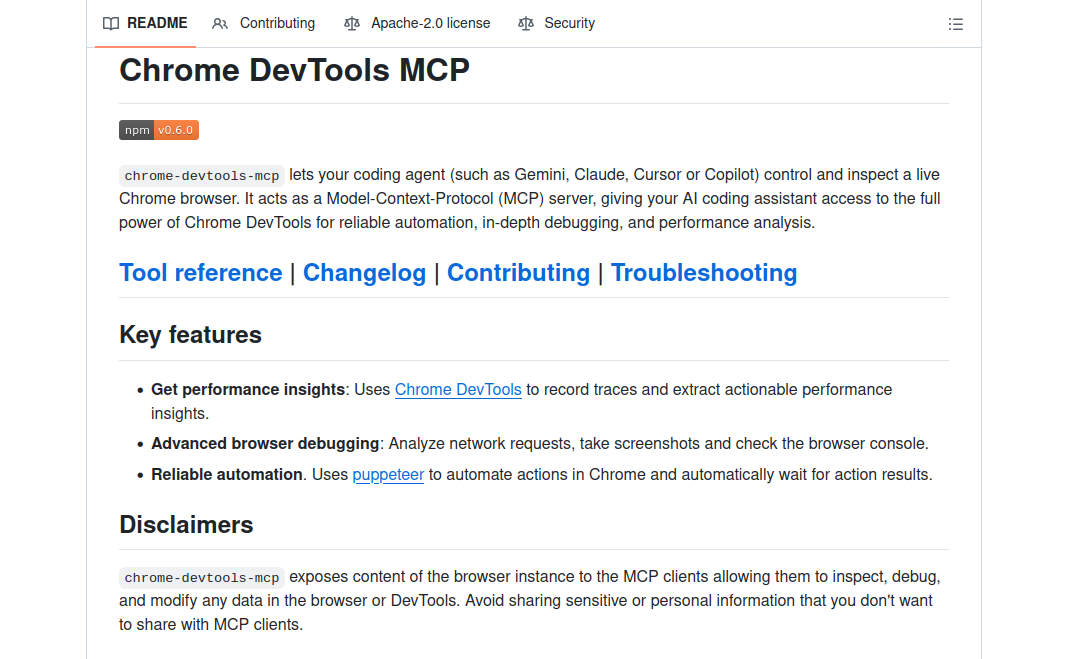
The recent introduction of Chrome DevTools MCP marks a groundbreaking evolution in the relationship between artificial intelligence, web browsers, and developer tools. If you’ve ever found yourself wishing your AI assistant could do more than just suggest code—like actually test, debug, and validate it in a real browser—your wait is finally over. This innovation brings the might of Chrome DevTools directly into the hands of AI agents, empowering them to interact with Chrome browsers, gather insights, diagnose problems, and implement fixes autonomously.
This extensive guide unpacks the concept, architecture, and real-world applications of Chrome DevTools MCP, while also exploring what Model Context Protocol (MCP) is, how it works across various AI systems, and how you can leverage its full potential in your workflow. We’ll break down not only its technical underpinnings but also its game-changing use cases, configuration instructions, and why this ecosystem is rapidly becoming essential for both AI developers and anyone building for the web in 2025 and beyond.
What is Chrome DevTools MCP and Why Does It Matter?
Chrome DevTools MCP is a newly announced feature from the Chrome team that allows AI coding assistants to “see” and interact with a live Chrome browser, not just write code. In essence, it gives artificial intelligence the ability to observe, debug, and control your web pages during runtime—a leap that until now has been impossible for most code-generation tools.
Historically, AI tools could only produce code based on context provided by the developer. Once this code was run in a browser, the AI had no way to observe side effects, catch runtime errors, or inspect the actual UI, network traffic, or console logs. This limitation often led to situations where the AI output looked plausible but failed to work as intended—much like coding blind, as several experts have pointed out.
By integrating Chrome DevTools MCP, AI can now:
- Connect to a live Chrome browser, inspect pages, and observe runtime behavior
- Debug using Chrome DevTools’ powerful suite of features (elements inspection, network logs, performance analysis, console, etc.)
- Simulate real user actions, such as navigation, clicking buttons, and filling forms
- Capture screenshots, trace performance metrics, and analyze errors or layout issues on the fly
- Suggest and implement fixes based on direct observation—not just static code review
This innovation creates a closed feedback loop for AI tools: generate code, test it in a real environment, analyze the result, and improve or repair it as needed. The result is a dramatic increase in the reliability, depth, and intelligence of automated coding assistants.
Complete guide to integrating DeepSeek into n8n: Automate with advanced AI and save costs
Understanding MCP: The Universal Language for AI Agents and Tools
MCP, or Model Context Protocol, is an open standard designed to bridge the gap between large language models (LLMs) like Claude, Gemini, Copilot, and external systems and data. Think of MCP as a universal translator that allows any AI agent to access a wide range of systems, from browsers and code editors to databases and cloud services.
- Open standard: anyone can implement MCP servers (tools) or clients (AI) and connect them easily
- Modular architecture: servers expose functional capabilities—like browser control, database access, or repository management—while AI clients can invoke these tools in a standard way
- Wide recognition in the development community: companies and open-source projects like Anthropic, Sourcegraph, Replit, and now Google are building on MCP to power their AI coding features
For users and web developers, this means that any AI assistant or coding agent that supports MCP can now leverage Chrome DevTools natively, without complex configurations.
How Does Chrome DevTools MCP Work?
Under the hood, Chrome DevTools MCP acts as a specialized MCP server that exposes the full suite of Chrome DevTools functionality to any compatible AI coding assistant or MCP client. When an AI agent needs to debug a web page, run a performance trace, or interact with the DOM, it communicates with the MCP server using the standard protocol. The server, in turn, translates these high-level commands into real actions performed on a running Chrome instance.
Technical Key Components
- Chrome DevTools Protocol (CDP): The low-level interface that allows programmatic control of Chrome browsers. The MCP server sends commands via CDP to inspect DOM elements, monitor network traffic, evaluate JavaScript, etc.
- Puppeteer: A powerful Node.js library used to automate browser actions reliably. Instead of relying solely on raw CDP, Chrome DevTools MCP uses Puppeteer for robust automation, handling complex flows like page navigation, waiting for the DOM to load, and managing headless/headful modes.
- MCP protocol layer: This is the abstraction that translates generic “tool” requests into concrete browser actions. For example, tools like performance_start_trace or navigate_page are mapped to appropriate Puppeteer/CDP methods, handled on the server, and the results are returned in a parsable format (like JSON).
- Local server execution: Chrome DevTools MCP is distributed as an npm package (available on GitHub and npm). It generally runs locally as a separate process, launched on-demand by the AI tool when an MCP-compatible action is required.
- Security and isolation: The server runs with its own user data directory, ensuring that any browsing session initiated by the AI is in a sandboxed environment, separate from your personal Chrome profile. There are options for temporary and clean environments for each session, mitigating privacy risks.
This architecture ensures maximum reliability, flexibility, and privacy, while also exposing advanced browser automation and debugging capabilities to AI systems.
Toolset and Capabilities: What Can AI Agents Do with Chrome DevTools MCP?
Chrome DevTools MCP offers a comprehensive suite of tools and capabilities for AI agents. These tools range from performance profiling and network monitoring to page manipulation, user interaction simulation, and DOM analysis. Here’s an overview of the key categories and main tools available, according to documentation and community reports:
- Performance tools:
- Start/Stop Performance Trace: Record a real-time trace of browser activity while the page loads or user actions are performed.
- Analyze insights: Extract metrics and actionable suggestions (e.g., Largest Contentful Paint (LCP), blocking scripts, bottlenecks).
- Navigation and page management:
- Open new pages or tabs
- Navigate to a specific URL
- List and switch between open pages/tabs
- Go back/forward in browsing history
- Close single or multiple pages
- Wait for specific page events (new load, navigation completed, etc.)
- User interaction simulation:
- Click on elements programmatically
- Fill inputs or forms
- Hover, drag and drop, handle dialog boxes
- Upload files through the browser interface
- Simulate keyboard shortcuts and input
- DOM inspection and debugging:
- Inspect and extract the entire DOM structure
- Evaluate custom JavaScript in the page context
- Take screenshots and DOM snapshots
- Capture and analyze console messages
- Identify and interact with clickable elements
- Network inspection:
- List all network requests and responses made by the page
- Get detailed information about specific requests, including headers, payloads, and response times
- Diagnose issues like CORS errors, failed resources, or slow API calls
- Emulation:
- Throttle CPU and network speed to simulate different devices/environments
- Resize the browser window to test responsiveness
- Data management:
- Access browser history and bookmarks
- Add, delete, and search bookmarks
Common Use Cases: Real-World Scenarios Empowered by Chrome DevTools MCP
With such a robust toolset, the practical use cases for Chrome DevTools MCP are vast and rapidly expanding. Here are some prominent examples from blogs and official documentation:
1. Real-time verification of code changes
When an AI assistant suggests a code modification, you no longer have to trust that the solution will work. The AI can launch a Chrome browser, run the updated code, and confirm if the desired result is achieved. This feedback loop minimizes testing and increases confidence in development.
Typical prompt: “Verify in the browser that your change works as expected.”
2. Automated diagnosis of network and console errors
AI agents can monitor network requests, detect failed resources, and inspect console errors in real time. This makes it easier to identify common problems like CORS errors, 404/500 resources, or JavaScript exceptions—something that previously required manual inspection in DevTools.
Typical prompt: “Some images on localhost:8080 are not loading. What’s wrong?”
The AI can determine if the problem is a missing image file, a CORS block, or a runtime script error and suggest the appropriate solution.
3. Simulating user flows to reproduce and fix bugs
Complex errors often only appear after a specific sequence of user actions. With Chrome DevTools MCP, the AI can act as a virtual tester—navigating pages, filling out forms, clicking buttons, and monitoring results to pinpoint where things go wrong.
Typical prompt: “Why does the form submission fail after entering an email?”
The assistant can trace the failure to a misconfigured event handler, a JavaScript exception, or a missing network response, delivering a solution based on the actual observed behavior.
4. Live style debugging and layout issues
Front-end developers spend a lot of time diagnosing why elements are misaligned or UI components don’t render correctly. Now, AI agents can remotely inspect the live DOM and CSS, suggest specific changes, and even apply fixes to see immediate results.
Typical prompt: “The page on localhost:8080 looks weird and some elements are overflowing. Check what’s happening.”
The AI can determine if a parent div is causing the overflow, if there’s a failed stylesheet load, or if a flexbox is misconfigured, and recommend concrete changes.
5. Performance audits and optimization
Optimizing web performance becomes much easier when the AI can measure metrics in a real browser environment. Chrome DevTools MCP allows running performance traces, calculating LCP, evaluating JavaScript execution times, and offering personalized advice with real data—not just guesswork.
Typical prompt: “localhost:8080 is loading slowly. Make it load faster.”
The AI performs a trace, detects a heavy image or an unoptimized script, and offers concrete steps to improve performance, such as compressing resources or deferring third-party loads.
6. Creative automation: data scraping and UI manipulation
Beyond debugging and QA, Chrome DevTools MCP opens doors to broader automation scenarios. Researchers and developers have demonstrated using MCP to collect data, automate repetitive tasks (like downloading files, checking SEO tags, or filling out forms), and even apply creative CSS transformations to websites.
Example: An AI uses Chrome DevTools MCP with Gemini CLI to open Google Scholar, perform a search, and automatically download the top PDFs, just with natural language instructions. Another uses this technology to generate a redesign of Hacker News for fun.
Chrome MCP Server: An Alternative Extension-Based Approach
While Chrome DevTools MCP is the most discussed and officially supported option, community projects like mcp-chrome offer alternative ways to enable browser automation for AI assistants. These solutions leverage Chrome extensions and a local server (sometimes with purely local configurations for maximum privacy), and feature functions such as:
- Direct operation in the user’s browser instance, respecting settings and login state
- Broad tool support, including tab management, screenshots, content analysis, network monitoring, and semantic search
- Streamable HTTP or stdio connections, making it easy to integrate with various clients
- Vector database features, allowing for smart search and content discovery across browser tabs
- Quick startup and minimal configuration compared to process-based automation tools
- Open-source and privacy-focused, with all operations running locally
Installation generally involves loading an unpacked extension in Chrome, installing a bridge package globally, and configuring the MCP client to connect to the local server. The full list of tools, including dedicated actions for history, bookmarks, captures, network requests, and content extraction, is available in their documentation. Advanced users can also contribute to future features or submit custom scripts for integration.
Setup and Configuration: How to Enable Chrome DevTools MCP
Getting started with Chrome DevTools MCP is straightforward for most users, as long as they have Node.js and Chrome installed. Here is the general workflow:
- Ensure you have Node.js 22+ and an updated version of Chrome. The MCP server requires recent Node features and a compatible version of Chrome.
- Configure your AI assistant, IDE, or MCP client to launch the server via npm. A typical configuration would be:
{
"mcpServers": {
"chrome-devtools": {
"command": "npx",
"args": [
"--yes",
"@chrometools/mcp-server@latest"
]
}
}
}
- Supported tools include Cursor, Claude, Gemini CLI, Copilot, JetBrains AI Assistant, and more—usually through simple configuration in their settings or config files.
- Test the setup by making a request. For example, ask the AI to measure a website’s LCP or check for console errors—a successful execution indicates that everything is connected.
- Advanced configuration options: If you need to run Chrome in headful or headless mode, specify a custom path, or adjust profile separation, this can be configured via command-line flags or options. The official documentation details these steps.
- Continuous Integration (CI) and automation: For automated audits or regression testing, you can pin server versions, pre-install Chrome in your environments, and upload trace results as build artifacts.
Once configured, your AI agent can perform numerous advanced browser, debugging, and testing actions—all triggered by simple English instructions, code context, or scheduled tasks.
Security, Privacy, and Best Practices
Such great power comes with great responsibility, especially when giving AI agents access to a browser. Chrome DevTools MCP incorporates several security and privacy measures, but users should be cautious about potential risks:
- Isolated user profiles: By default, the server uses a separate data directory, preventing contamination between personal and automated sessions.
- Temporary sandbox mode: The –isolated option runs Chrome with a temporary profile that is deleted upon completion, ensuring a clean slate.
- Limited data exposure: Agents can only access what the configured browser instance sees. Sensitive sites or accounts should not be visited in automated sessions.
- Debug logs and trace data: They can be saved to files for auditing or troubleshooting; always be cautious not to inadvertently store sensitive data.
- Sandboxing in CI/containers: If running in containerized environments, review Chrome’s recommendations on sandboxing and permissions.
As with any automation tool, reviewing permissions, isolating sessions, and avoiding the exposure of personal data is vital for maintaining security and privacy.
The Future of AI-Assisted Web Development with Chrome DevTools MCP
Chrome DevTools MCP is currently in public preview, under active development by Google and a growing open-source community. Not all DevTools features are exposed yet, but the roadmap includes more comprehensive DOM inspection tools, deeper CSS and performance profiling, and new integration hooks. Developer feedback will influence these improvements.
- Contribute or request features: The development teams for MCP and related projects have open channels on GitHub to receive contributions and requests.
- Experiment and extend: As an open and modular standard, companies and independent developers can create new MCP servers or improve existing ones, thereby expanding the capabilities of AI agents.
- Expand compatibility: As more IDEs, agents, and tools adopt MCP, more integrated workflows will be created—the AI will not only write code but also test, debug, optimize, and deploy with minimal friction.
Ultimately, Chrome DevTools MCP transforms the developer experience, turning AI tools into capable collaborators that can execute code, detect problems, and offer concrete solutions, all within a live browser. For those looking to adopt the next generation of web development and AI automation, now is the ideal time to experiment with these innovative technologies.