- Multiple safe alternatives exist to download Android apps without a Google account.
- Privacy, security, and app authenticity are crucial when using third-party sources.
- Proper device configuration and choosing the right app store make the process seamless.
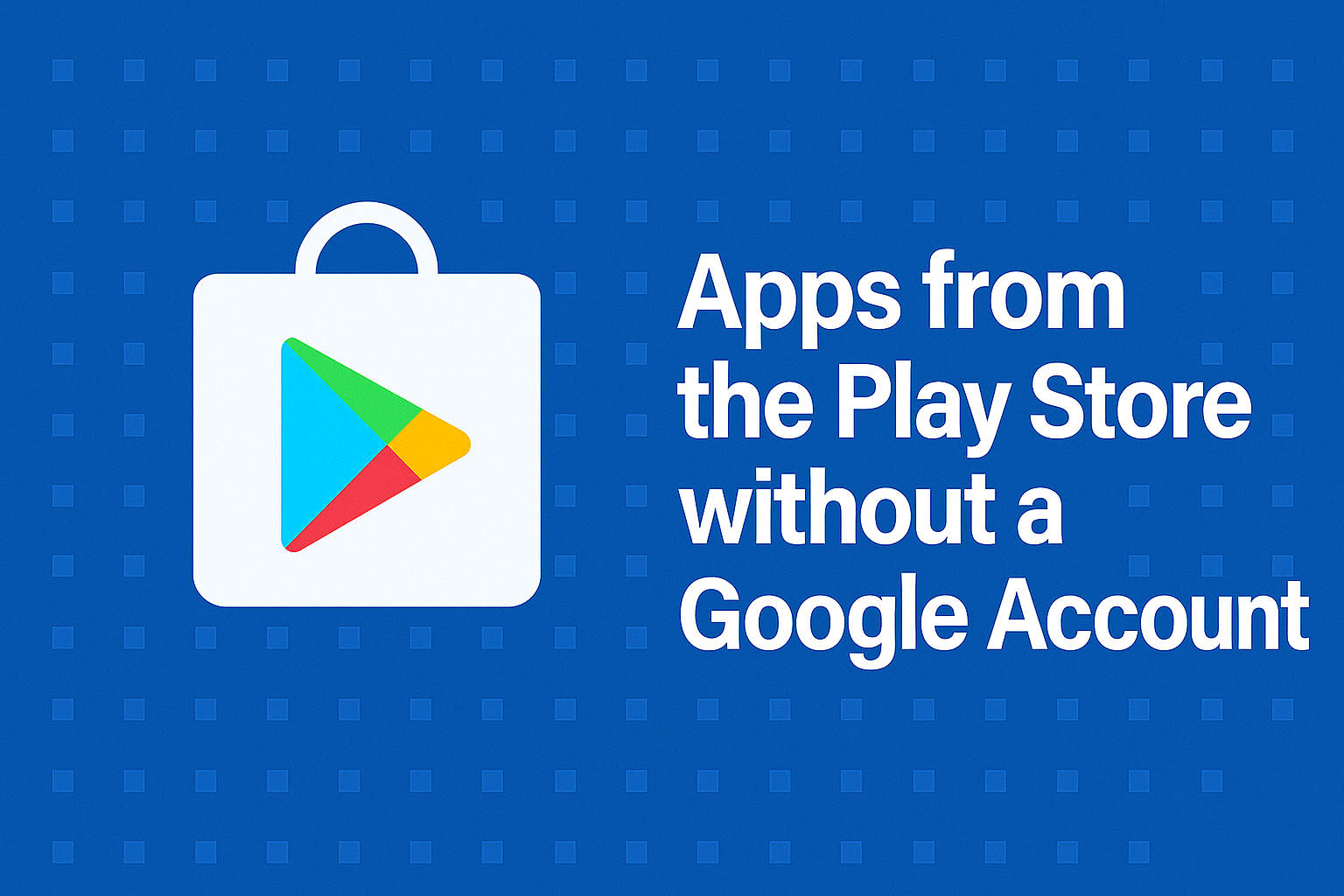
Feeling limited by the Play Store’s account requirements or privacy policies? You’re definitely not alone. For many Android users, the need to download apps—without the overhead of a Google account—has become a common concern, whether it’s due to privacy preferences, device compatibility issues, or simply wanting to break free from Google’s ecosystem. Navigating this landscape can be confusing with so many unofficial sites, alternative stores, and technical terms floating around.
This guide breaks it all down for you. Whether your goal is to protect your personal data, use a non-Google device, or simply try out apps not offered in your country, you’ll find reliable, secure, and practical methods here. We’ll walk through everything from prepping your device and choosing trusted third-party sources, to understanding the security implications and step-by-step instructions—without any fluffy jargon.
Why Consider Downloading Apps Without a Google Account?
While the Google Play Store is the default location to get Android apps, it comes with trade-offs: data collection, region restrictions, and a large digital footprint. Many users want more privacy, access to unavailable or geo-restricted apps, or simply to avoid mandatory account creation. There’s also the scenario of using custom ROMs (like LineageOS or /e/OS), enterprise-managed devices, or certain overseas phones that lack Google services out of the box.
- Privacy Concerns: Google records your app activity, downloads, and preferences.
- App Availability: Some apps aren’t listed, are region-locked, or get removed from the Play Store.
- Device Compatibility: Customized Android devices (Huawei, Amazon, etc.) may not support Google services.
- Support for Open Source: Many open-source and indie apps are only found elsewhere.
- Ethical Preferences: Some prefer to support independent platforms or those with transparent, non-ad-driven models.
Preparing Your Device for Third-Party App Installations
Android’s flexibility is legendary, but you need to tweak a few settings before you can install apps outside Google Play. The process is similar across most Android versions, but specific menu names might differ depending on your phone or tablet. You can also check out our complete guide on how to create and optimize RAG chatbots with n8n to better understand the integration of different tools.
- Open your device’s Settings (tap the gear icon).
- Go to Security & Privacy and find Install Unknown Apps or More Security Settings.
- Tap the app (e.g., your browser, file manager, or download app) you’ll use to install APKs.
- Allow installations from this source.
Tip: You only need to enable this for the app you’ll use to install or download other apps. For example, if you’re downloading from Chrome, enable it for Chrome; if from a file manager, enable it there. Always remember to disable it again after use for security.
The Best Alternatives to Google Play Store
There’s a vibrant world of alternative app marketplaces and sources. Each has its strengths, review mechanisms, and intended use cases. Here’s a breakdown of the most reputable options, including their security policies and unique benefits. Always try to use official websites for these platforms:
- Amazon Appstore: Offers a large selection of both popular and exclusive apps, with a strong review process and malware scanning. Ideal for users seeking security and trust, but you’ll need an Amazon account.
- Strict security checks, app signing, and verification policies.
- Suitable for users with high privacy concerns and official app needs.
- F-Droid: A volunteer-run repository of only open source apps, no tracking, no ads. Manual code review and regular audits ensure security.
- Ideal for privacy-oriented users and open-source advocates.
- All apps are free, community-reviewed, and safe from trackers.
- Aptoide: A flexible, independent marketplace where anyone can create a store. Features a wide variety of apps, including indie games and older versions.
- Community-driven reviews and AI-powered malware detection.
- Verification by Aptoide’s team; features rollback and certification.
- APKPure: Known for bypassing region restrictions, offering original, unmodified APKs.
- Manual security checks and signature verification.
- Frequent updates and a huge app catalog, including popular global games.
- Samsung Galaxy Store: Perfect for Samsung users, it provides optimized and secure apps.
- Manual reviews, robust security via Samsung Knox, and regular patches.
- Many exclusive apps for Samsung devices.
- Uptodown: Offers an international catalog with the ability to download previous app versions.
- Security checks and the option to revert to earlier releases.
- Wide global reach with multi-language support.
- Aurora Store: An alternative client for Google Play that allows you to anonymously download apps from the Play Store itself—no Google account needed.
- Browse and install apps anonymously, privacy-focused.
- Open source, no tracking.
- GetJar: One of the oldest stores, with a broad selection of legacy and niche apps.
- Fossdroid: A friendlier interface for discovering open-source apps from F-Droid’s catalog.
Downloading Apps: Methods & Step-by-Step Procedures
Using Alternative App Stores
The process generally mirrors the Play Store experience but may require enabling installations from “unknown sources”. Simply browse, search, and download your chosen APK. Here’s an example workflow using APKPure:
- Visit via your browser.
- Find the desired app and tap the download button.
- Once the APK file downloads, open it via your file manager or download app.
- If prompted, allow installation from your browser or file manager.
- Proceed with the installation and open the app.
Peer-to-Peer (P2P) Sharing
P2P apps like SHAREit let you transfer APKs directly between devices without Google Play involvement—particularly useful when local network or internet access is limited.
- Install SHAREit (or similar) on both the sender and receiver’s devices.
- Open the app and hit “Send” on the sender’s device. Choose the app to transfer and start the process.
- On the receiver’s device, hit “Receive”. Connect the devices via QR code or direct pairing.
- The APK is shared and stored in your device’s download folder; open it to install.
Note: Effective primarily when both devices are nearby; Bluetooth, WiFi Direct, or hotspot may be used for connection.
Sideloading Apps Directly (Manual Method)
Sideloading means manually downloading APK files from developers’ official sites or reputable app repositories, then installing them yourself. This is commonly used for apps not available in any store, beta versions, or those with specific release needs (such as enterprise apps). You can check out how to integrate Deepseek into n8n for new ways to manage information in app and data installations.
- Download the APK from the official source (never from suspicious websites).
- Open the APK from your downloads or file manager.
- If prompted, allow installation from this source.
- Install and verify the app’s function. Check permissions and reviews for safety.
Maintaining Security When Downloading Apps Without Google Play
Downloading from outside the Play Store demands extra security vigilance. Not every APK or app store is safe, and some can contain malware or pirated apps, so it’s crucial to follow these best practices:
- Stick to reputable stores and official developer sites (such as F-Droid, APKPure, or the app’s own website).
- Always check app permissions before and after installation. If a flashlight app wants access to your contacts, that’s a red flag.
- Use antivirus tools and mobile security scanners to catch any suspicious activity.
- Review user feedback and community reports on the app store page. Bad ratings or warnings about malware are good reasons to avoid an app.
- Research app authenticity by verifying digital signatures and reviewing version histories.
- For business/enterprise users, use Mobile Device Management (MDM) solutions like AirDroid Business to remotely manage, deploy, and update custom apps securely on managed devices without a Google account.
- Update your apps manually when installing them outside Play Store, as automatic updates may not be available. F-Droid and some stores can handle updates, but for APK sideloads, check periodically for new versions.
Common Scenarios and Special Tools
Several scenarios benefit particularly from these alternative methods:
- Devices without Google Services: Newer Huawei phones, Amazon Fire tablets, custom ROMs like LineageOS or /e/OS.
- Regions with App Restrictions: Downloading geo-blocked or censored apps (e.g., TikTok during US bans, certain streaming services).
- Enterprise or Custom Apps: Businesses can sideload in-house apps onto phones without employee Google accounts via MDM.
- Open Source and Free Software: Platforms like F-Droid or Fossdroid highlight privacy-respecting, ad-free apps for users wanting maximum control.
How to Evaluate App Stores and Downloads for Safety
Not all app stores are equal, and vetting your sources is crucial. Here’s how the most reputable alternatives stack up:
- Amazon Appstore: Developer verification, manual reviews, malware scanning.
- F-Droid: Open-source only, code audits, no ads or trackers.
- Aptoide: Community reviews, AI-powered malware checks, rollback features, user reports.
- APKPure: Digital signature verification, regular checks, no pirated or cracked apps.
- Samsung Galaxy Store: Strict developer reviews, security patches.
- Uptodown: Security checks, rollback to previous versions.
- Aurora Store: Privacy-focused, pulls apps directly from Play Store anonymously.
Step-by-Step Recap: Downloading an App Without a Google Account
- Enable installation from unknown sources for your chosen method (browser, file manager, etc.).
- Choose a trusted source or store such as those listed above, and navigate to their website/app.
- Download the APK or use the app’s built-in installer if provided.
- Install the app—follow system prompts to allow and complete the installation.
- Manage updates manually or via the store, depending on which method you chose.
- Stay vigilant: monitor installed apps for updates, suspicious permissions, or odd behavior.
Advanced Tips & Special Considerations
- Check Compatibility: Some APKs might only work with certain Android versions or device types. Always review the app’s requirements before installation.
- Understand App Bundles: Newer apps use APK Bundles for more efficient installation; tools like APKMirror Installer can help properly install these. More information in mini PC reviews.
- Test in Controlled Environments: For enterprises, test custom or sideloaded apps on sample devices before rolling out to your entire team.
- Combining Stores: There’s no harm in combining F-Droid for open source apps, APKPure for region-lock bypassing, and Aurora Store for anonymous Play Store downloads—all on one device.
- Stay Updated on Security Trends: Mobile security is a moving target; keep up with security blogs and vulnerability scanners to learn about new mobile security trends.